updated 05-08-2018
How to save, export, all Libre Office or Open Office, Impress slides to images, all at once
www.OpenOffice.org
www.LibreOffice.org
“I would like to save my presentation (.ppt) as all .jpg or .gif or .png files. (which is a feature available in Microsoft Powerpoint) Is there any option comparable to this in Libre Office and Open Office (Impress)?”
YES, in a round-about way.
In Libre or Open Office, you will need to
export your presentation (.ppt) as an “HTML Document”
Create a folder (on your desktop) for each power-point (or Impress) file, and put each file in its respective folder:
If you have only one ppt file, put it in the only folder you just now created for it.
Each of the slides in the ppt file will make three files, so be sure to create a new folder and export them there (using the “Export” file selection dialog window) or else you’ll end up with a whole bunch of files mixed in with your documents. Among the exported files is an image file for each slide.
One at a time, open each (ppt)(x) file (in its folder) and begin:
(if you only have 1 folder and 1 file, open the only 1.
For example, “slide-presentation-for-xxxxx” in the folder “my-pwr-pt-folder-for-xxxx”)
Double click on the 1 file, the ppt file, which loads it into your Libre office or Open office.
Hit Ctrl-A to select all slides.
Go to File >> Export >>
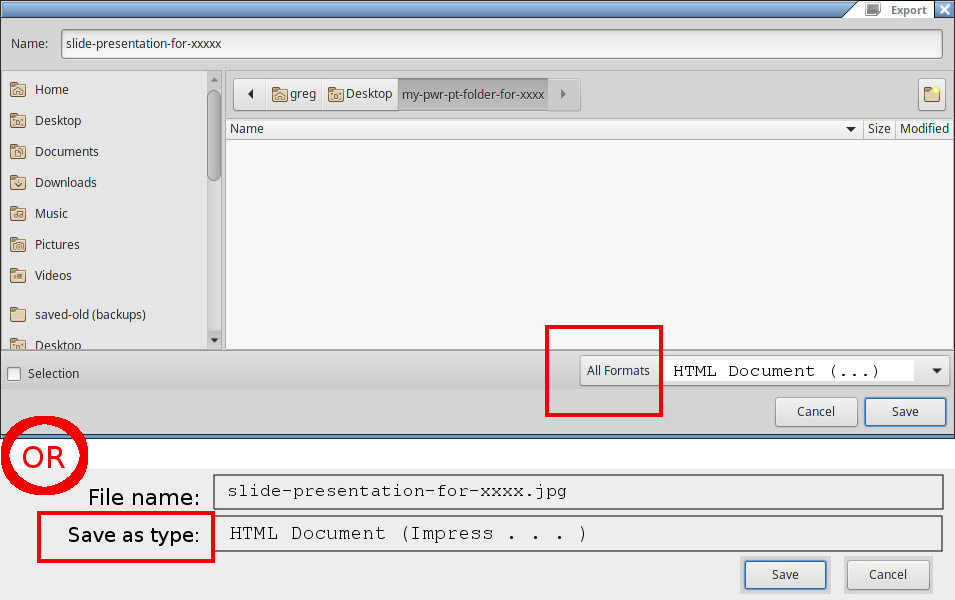
Change either “save as type” *OR* “All Formats: to HTML Document ()()
then “Save” your selection >> (new design) Next >>
(std. HTML format, etc.) Next >>
(select jpg and
the size of each image, (640×480, 800×600, or 1024×768) CREATE >>
(name html design: [ Cancel ] (was “do not save” (the design) )
* You are DONE ! (almost)
you have an icon, document viewer, “File Explorer”, to find folders and documents:
Go to the folder you created for these files, click the heading “Type” to sort the files by type and then delete the .html (.htm) “browser documents”.
Now, click on the heading “Name” to resort back to alphabetically.
The image files img0.jpg to img9.jpg
may need to be renamed as img00.jpg to img09.jpg to make them line up alphebetically AND Numerically.
This is meant to export a web-ready version of the presentation, but it also creates an image of each slide as part of the process.
Hi,
Sounds great but I’ve no export function from file tab in either Firefox or Chrome.. and with Internet explorer when I click Import/Export all it gives me are three functions (import/export bookmarks, favs etc.).
i.e. none of them give me the option of exporting images.
No export options from Windows either..
Any ideas where I might be going wrong ?
Thanks.
Open the (Power Point files [*.ppt] in “Open Office”, … or power-point), not a browser.
-ed
Hi Liam,
I don’t know if you still need an answer, but I just had to go through the same steps: what you need to do is WITHIN your powerpoint(.ppt)you go to ‘file’. From there you will see the ‘export’ option; then just follow steps provided above.
Alternatively what I have found is that you can save each slide as a GIF or JPEG. (this may be more simple for some people to do and not too bad if you do not have too many slides): Select the slide you want converted into a GIF or JPEG. Go to ‘file’ (again WITHIN the powerpoint (.ppt)) and select ‘export’. Here you can save each slide into the type you want.
Hope that helps 🙂
I’ve seen all kinds of posts on this matter and seen everything from people saying you can’t do it, to cryptic info that makes no sense to me. I do it easily, and this is how:
I open the Power Point presentation in Open Office. I click on the picture I want to save from the column that appears on the left. When the picture is opened, I right-click on the picture. A menu opens that says, 4 choices from the bottom, “Save As Picture”. When I click on this, I can easily save the chosen picture to my choice of folders from the drop-down menu on the “Save As” bar, below. Choose JPG, Bitmap, or several other choices. Easy!
yes, if you only need to save 1 page. If you have several dozen or more, not so easy! Follow the steps above.
how do you change powerpoints so they will opening in open office?
Oh dear god, thank you, I would have never found that myself 🙂
Great Tip. It worked very well. Thanks a lot.
K V Kesava Rao
you are welcome. Glad it helped.
Is there a way to export to PNG each image on a Impress document? I mean each image, with its size, etc. I do not mean the whole slide. One slide can have many images on it, i want each one as a PNG. … An .odp file having more than 20 thousand slides, each one with more than 200 images on it, so total images must be near half a millon. … when i try to export or save as to PPT, some slides (a lot i must say) are totally blank.
as you say, google search for a script, or search for others with the same problem, or search for the original set of images.
very clever.
my only problem is that my “smart” tv throws up a banner on the bottom of the screen as you arrow from image to image, with the name of the file, the image information.
So it really messes up the idea of a nice smooth clean looking image to image to image slide show.
I am sure there is a work around, but I was wondering if anyone else had had the problem.