How Do I Make my Fedora pc behind my router Visible to the Internet?
How to Connect your LAN web server to the Internet
If you install the Apache software package on your pc, you can make your pc function like an Internet web site server, create an html page and see it out on the internet – from anywhere. If you have more than one pc and a router connects them all to the internet (modem) you need to tell your router to point incoming web requests to the correct pc.
The traffic type is also determined by the port number in the TCP/IP packet. The two most common ones are port 80 for http Web traffic, and port 21 for ftp traffic.
To direct outside traffic to the correct computer
On any computer connected to the router go to FireFox or Chrome, or etc. and type in the address of your router – like, for instance, D-Link and Netgear routers typically use 192.168.0.1 Linksys routers use 192.168.1.1 Belkin uses 192.168.2.1 and 2wire uses 192.168.1.254
Now, at your routers home page, click the link to login, give it the password you used or created when you bought and set up your router, and then, find and go to something like “Virtual Servers” under Firewall (Belkin) or “Port Forwarding” (Netgear) or “Internet Access Policy” under “Advanced Configuration” (Linksys) or “Single Port Forwarding” under “Advanced Configuration” (Cisco-Linksys)
For a specific description of your router’s setup pages, download your router’s manual from the internet if you cant find your copy that you got when you bought it.
Configure the port number (E.g., for Web server, 80 is the port number) and the IP address – the private address where you want you traffic routed. example: 192.168.1.3 where 3 is the unique number for that computer. See step 1. on our page titled “How to easily Set Up your Fedora-Linux Home Network” if you don’t know the number.
example from a Belkin router:
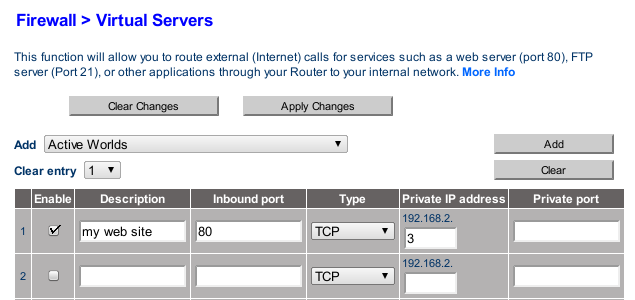
Virtual Servers
This function will allow you to route external (Internet) calls for services such as a web server (port 80), FTP server (Port 21), or other applications through your Router to your internal network. Since your internal computers are protected by a firewall, machines from the Internet cannot get to them because they cannot be “seen”.
To manually enter settings, enter the IP address in the space provided for the internal (server) machine, the port required to pass (ex: 80), select the port type (TCP or UDP) and click “Apply Changes”. You can only pass one port per internal IP address. Opening ports in your firewall can pose a security risk. You can enable and disable settings very quickly. It is recommended that you disable a setting when you are not using it.
Nice instructions. I am wondering how it would apply to an AT&T 2wire router so that I can make my AS400 visible to the internet so that my website can be accessed. Any ideas?